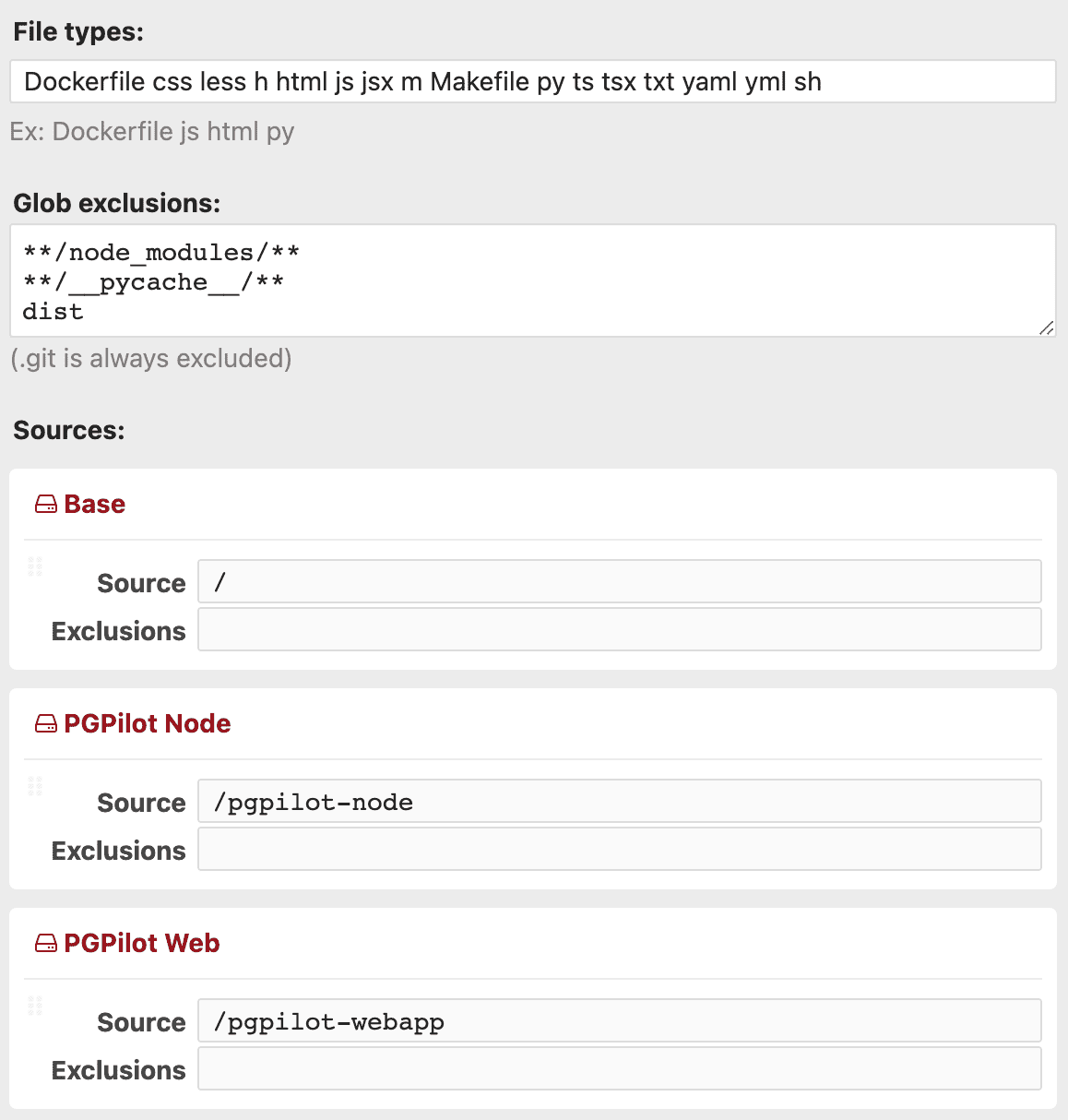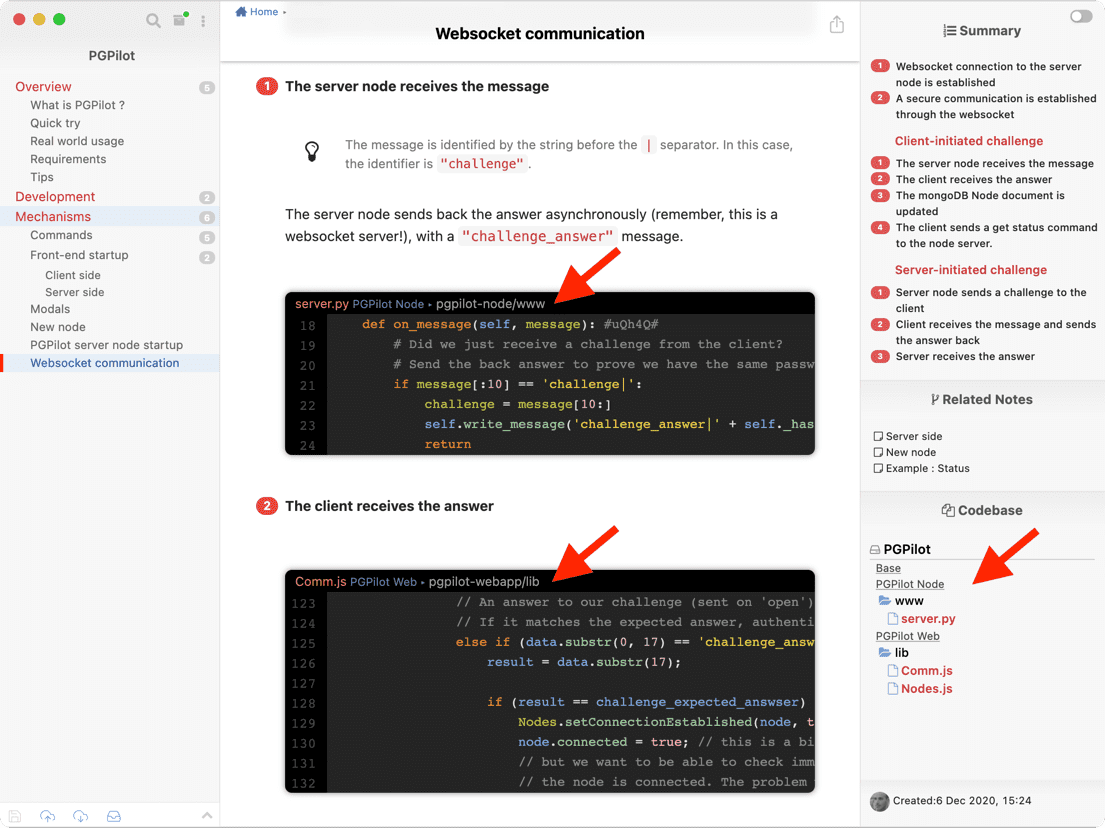We will now use your working copies to let CodeStory know about your project's repositories, then optionally specify how your code is organized.

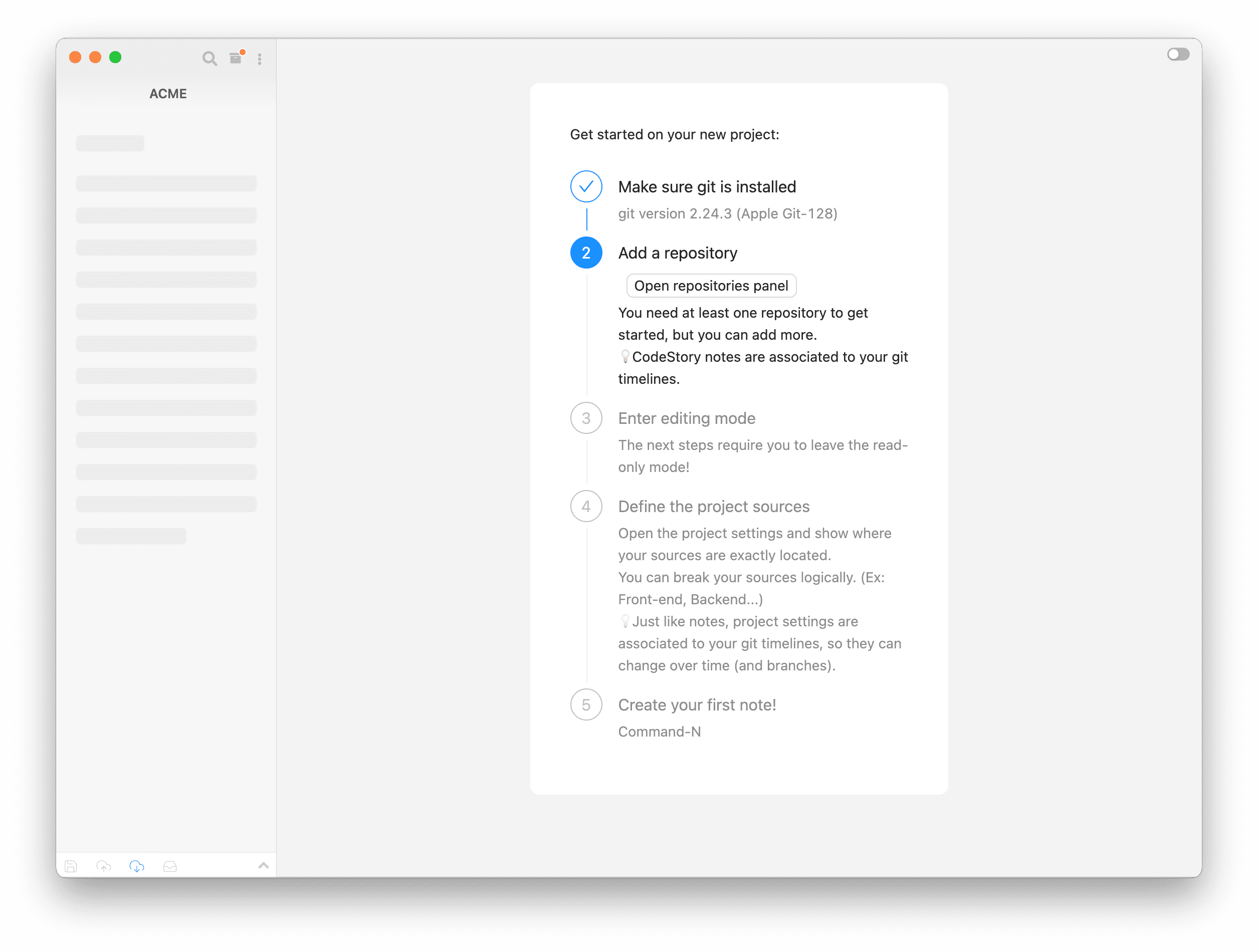
... and add a repository.
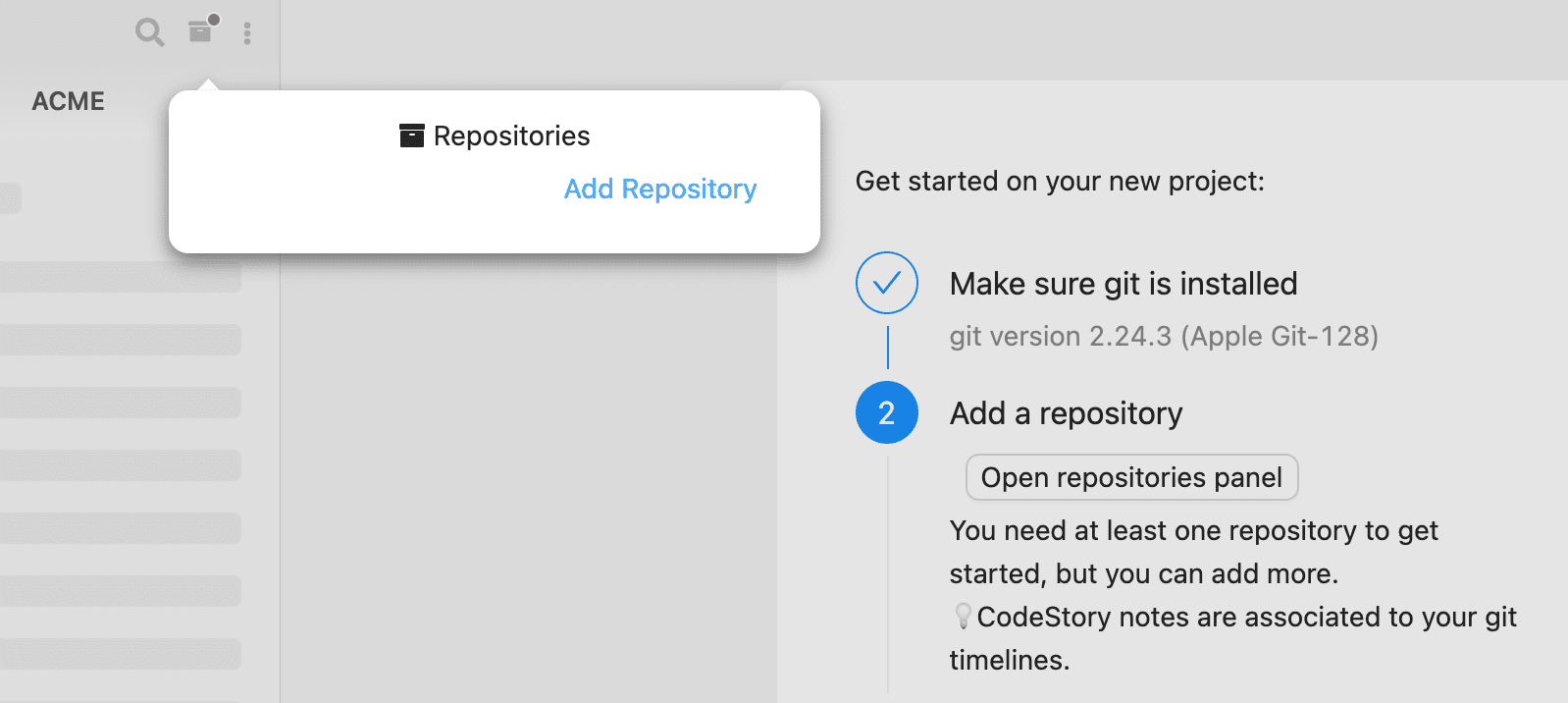
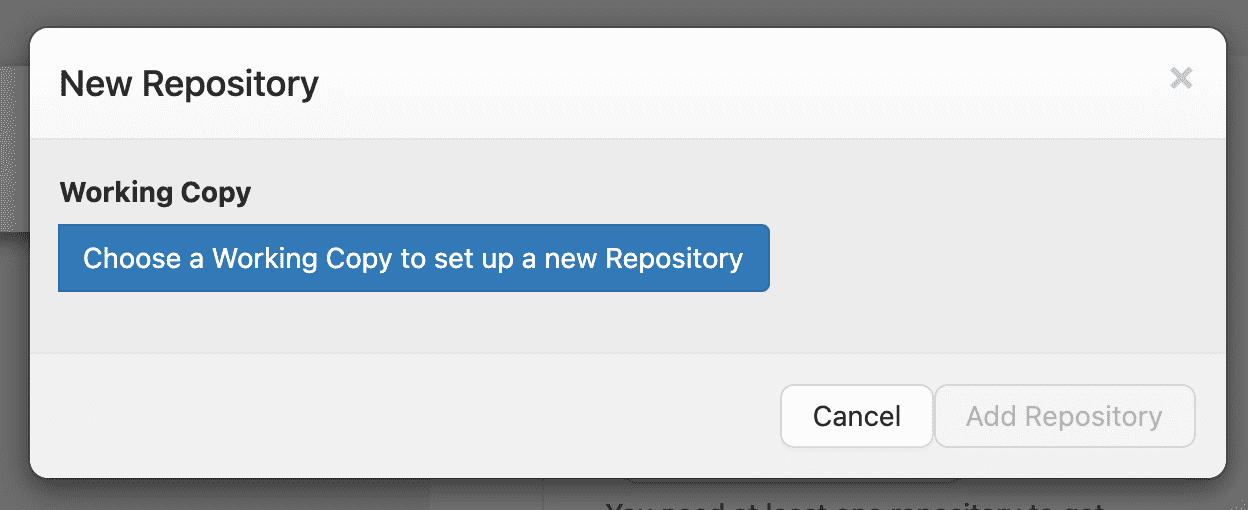
If you successfully selected the working copy, CodeStory was able to use git to determine the remote:
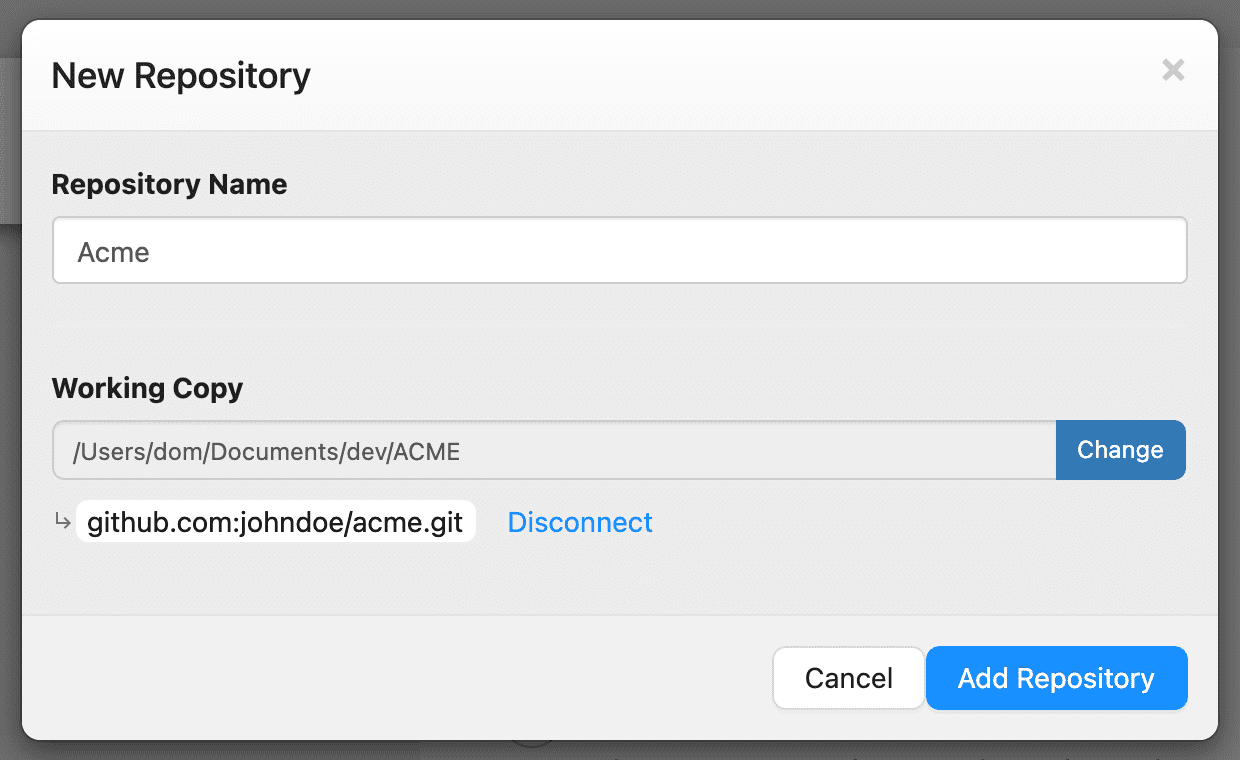
By clicking the Add Repository button:
- the repository information (name and remote) is associated to your CodeStory project and saved to the cloud for your team as well,
- the working copy location is saved locally, just for you.
We will now further configure the repository in order to specify the code sources.
Toggle the switch in the upper right corner of the window (or use Cmd-T).
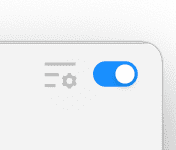
A Project Settings icon is revealed. Click it.
All your project repositories are shown here:
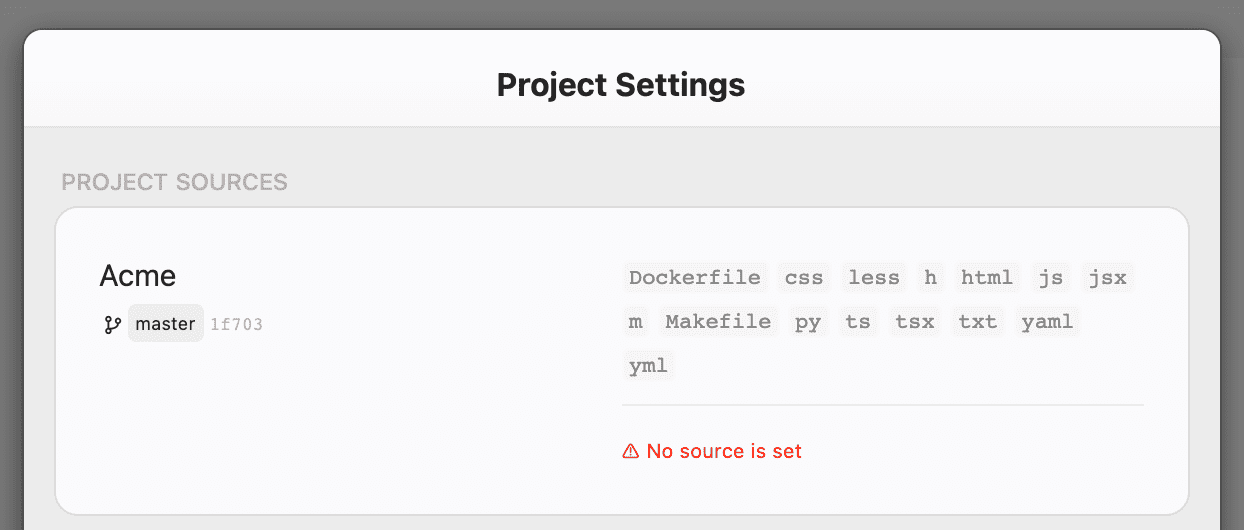
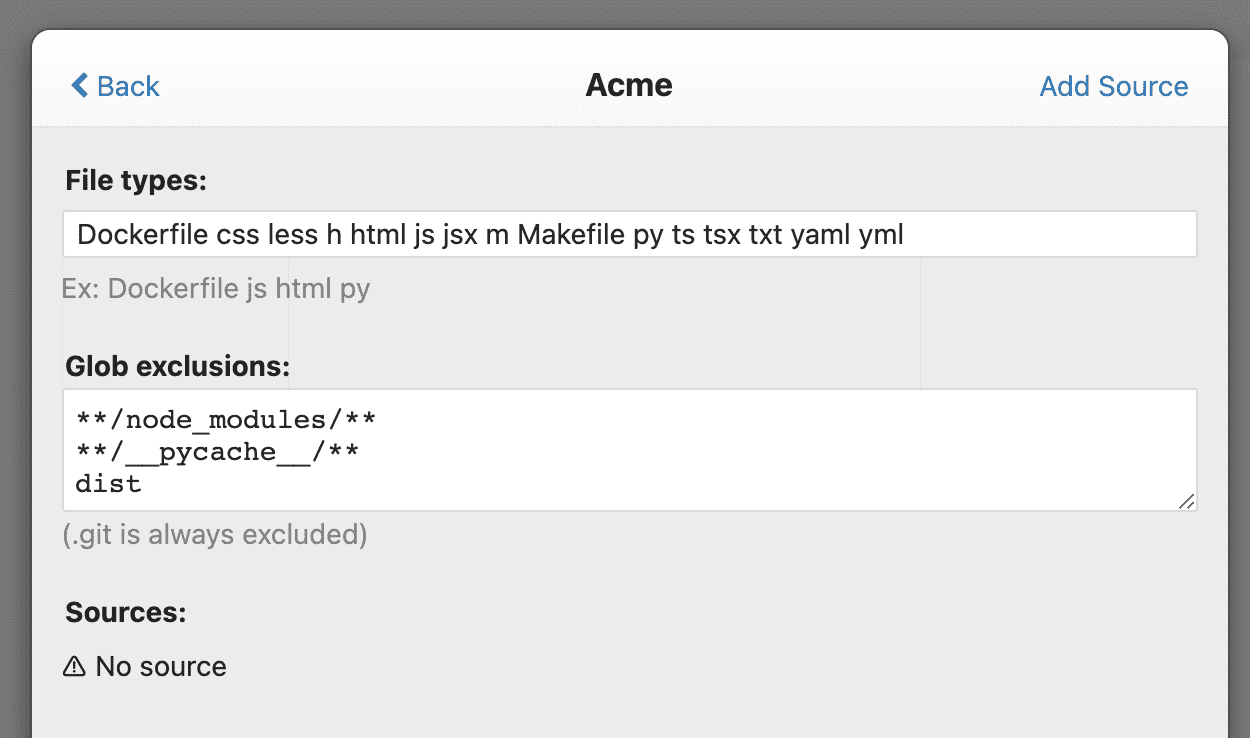
Click Add Source and locate the subfolder of your working copy where your source files live.
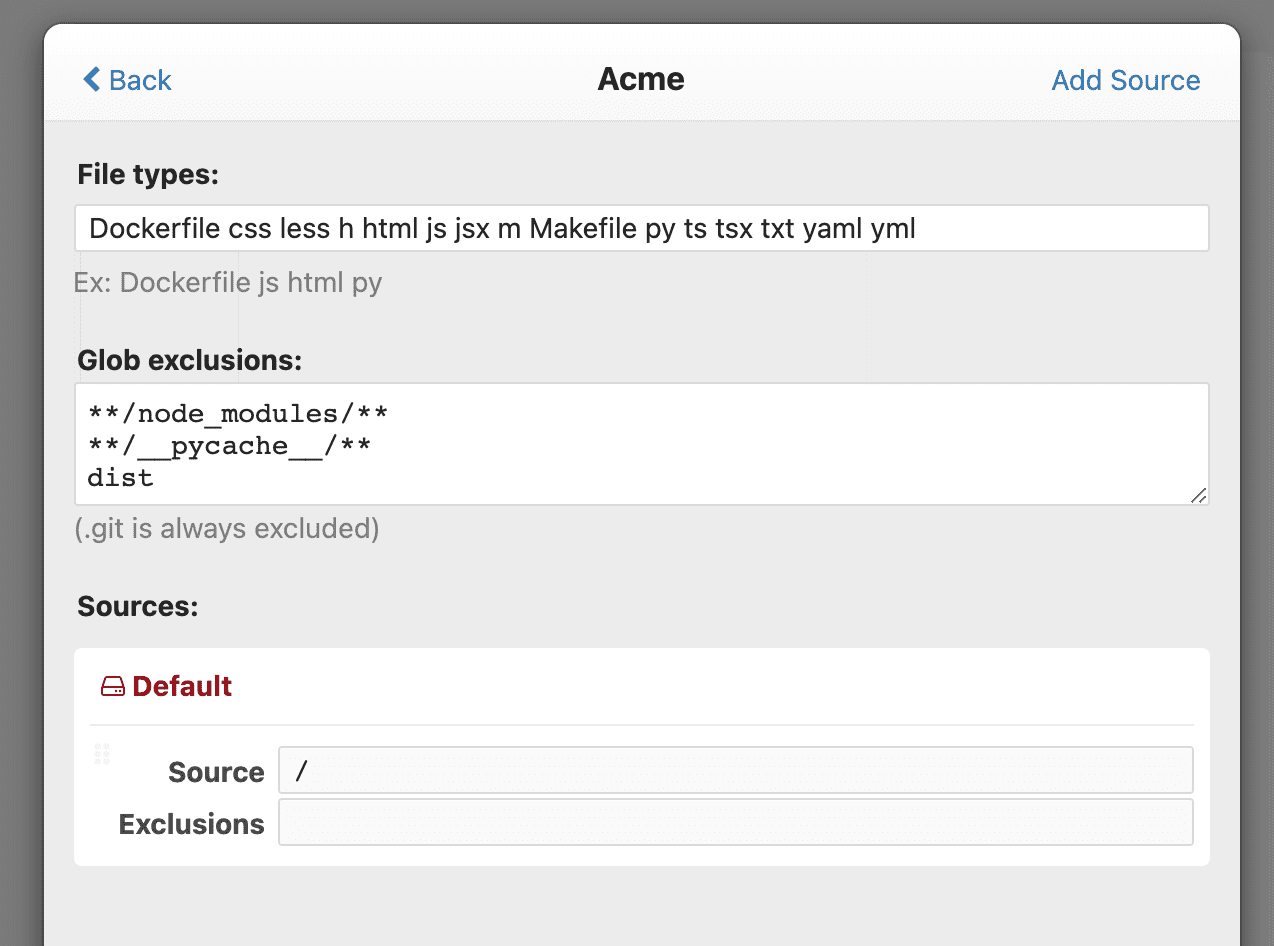
In this example, the source is simply set to be the root of the working copy.
Please note that /dist is
excluded here using a glob exclusion.
If that makes sense, your can define additional sources, even nested ones.
For example, in that other project, 3 sources were defined.